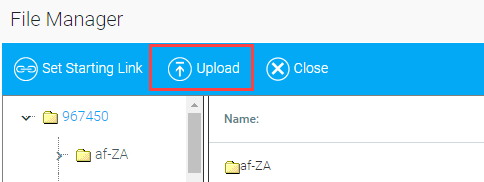
Follow the steps below to upload a document, such as a PowerPoint or PDF, and then use that document as a stand-alone resource. The e-signature feature should be used if you need to verify that the user has read the document.
If visual presentation is an important part of this resource, it is best to use a PDF. If you need to be sure the file is accessible and can be used with assistive technology, it is best to upload the original Word or PowerPoint file.
To create a document resource, go to Resources > Maintain Learning Resources on the Administrator Console and click New. Fill in the Title and all other required fields on the Overview tab.
Click on the File Manager in the resource toolbar. When the File Manager opens, click the Upload button at the top and navigate to the document you wish to upload from your computer.
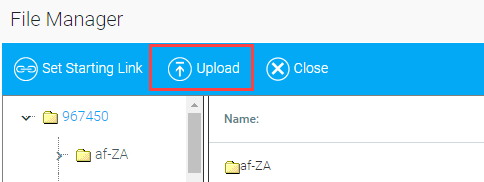
Please ensure that the name of the uploaded file does not contain the following special characters: \ / : * ? " < > | & #
If the uploaded file name contains these characters, users may experience a blank, black screen when they launch the file.
Once the document has been uploaded, click on the document name and then on the Set Starting Link button.
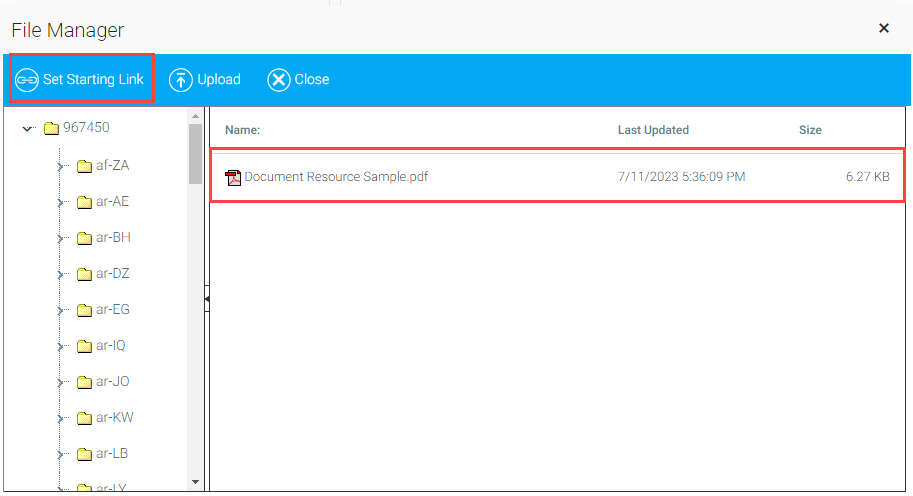
The file manager will close, returning you to the Overview tab. If you wish to check your uploaded file, go to the On-line tab and look at the Location field. You should see a link that includes the title of the uploaded document. The Test button will let you preview the file.
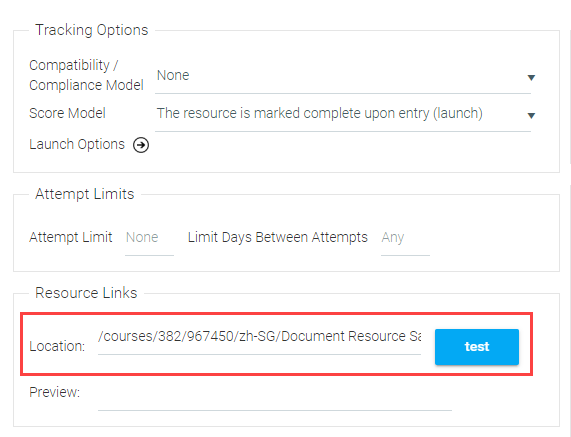
If a signature will not be required, under Tracking Options at the top of the On-line tab, change the Score Model to The resource is marked complete upon entry (launch). This means that the course will be marked complete as soon as the user opens the document/course.
If a signature will be required for completion, under Tracking Options change the Compatibility / Compliance Model to AICC-HACCP Compliant Resources and change the Score Model to The resource will score itself as complete. This means that the course will be marked complete as soon as the user provides their e-signature confirming that they read the document. For more information on using electronic signatures, see Using Electronic Signatures.
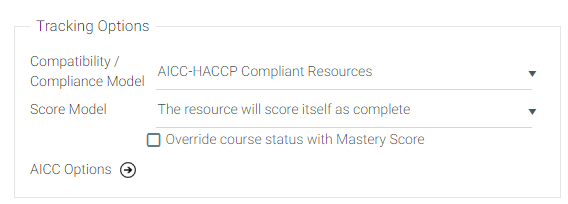
All other fields on the On-line tab can be left at the default settings. Complete setting up the course in Maintain Learning Resources as you would any other online course type.